Support organisation - Reviewing a task
You will be notified when an innovator has responded to a task you assigned them. Click on the relevant notification in the notification area to open the task.
You can also find the task by clicking on the 'tasks' card on the home page. You will see the tasks area, with the 'closed tasks' tab open. This list all closed tasks in chronological order. Select the relevant task from the list.
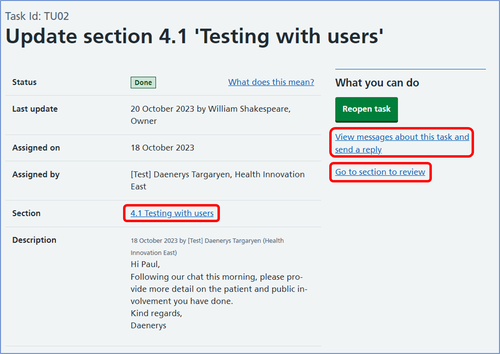
You will see the task information screen.
To review the updated section click on the 'go to section to review' link under the 'what you can do' sub heading to the right of the screen. Alternatively, you can click on the section name.
This will take you to the relevant section in the innovation record for you to review.
The innovator will have sent a messages explaining what they have updated. To see this, click on the 'view messages about this task and send a reply' link under the 'what you can do' sub heading to the right of the screen.
Reopening a task
If you still require more information from the innovator, you can reopen the task by clicking the 'reopen task' button.
You need to provide a description about what further information you want the innovator to provide. Once you are happy with the description, click the 'reopen task' button. The innovator will be notified and your updated description will show under the task description.