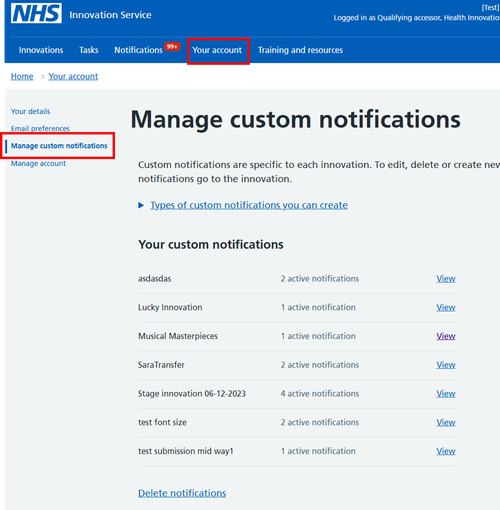Support organisation - Creating custom notifications
You can create custom notifications for any innovation, including innovations with unassigned, waiting or closed statuses, or archived innovations. They can help you manage your workload and keep track of innovations of interest.
Notifications can be triggered either through a specific type of activity on the innovation, or on a particular date in the future. For example, if you know an important meeting is happening on a particular date, you might want to remind yourself to note the outcome of the meeting in the support summary after that meeting.
To create a custom notification, go to the innovation of interest and select ‘custom notifications’ from the left-hand side bar. You can also create custom notifications from the bottom of the overview page, the innovation record, messages, or support summary.
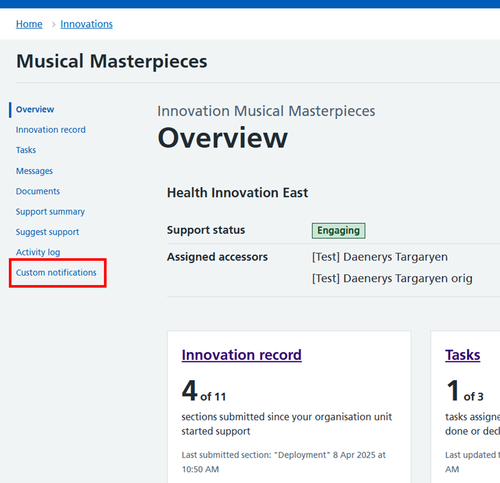
Then click ‘create custom notification’ and choose what you want to be notified about. The options are:
Notify me when:
- an organisation updates their support status (you choose the organisations, and units if relevant, and the status changes you are interested in)
- an organisation adds a progress update to the support summary (you choose the organisations, and units if relevant)
- the innovator updates their innovation record (you can choose to be notified about specific sections of the record or all sections)
- a new document is uploaded
Remind me:
- about this innovation on a date in future (add in your own text to remind yourself what you need to do on this date)
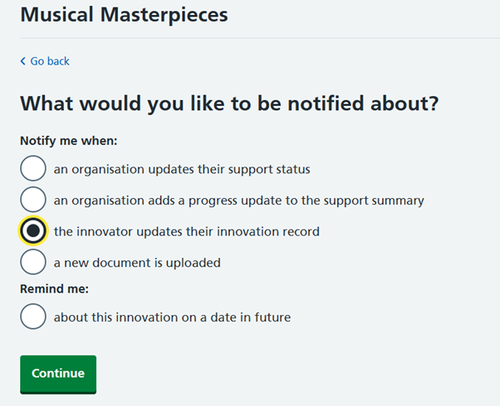
Follow the on-screen instructions to set up the notification. Review the notification criteria and if you are happy, click ‘confirm and save notification’. You will see a message confirming that the notification has been set up on the next screen. You will then receive an email notification when the your custom criteria have been met (unless you have changed your email preferences in the ‘your account’ area – if so, the notification will only be visible in the ‘notifications’ area on the service).
To see and edit your custom notifications, you can either go to the innovation and choose ‘custom notifications’ from the left-hand side menu, or navigate to ‘your account’ and choose ‘manage custom notifications' from the left-hand side menu. Here, you will see all your custom notifications for each innovation.