Innovator guidance - Uploading evidence in your innovation record
You are able to upload supporting evidence about your innovation in the evidence of impact and benefit sub-section (2.2) within the value proposition section (2) of the innovation record.
You need to answer the section's questions and confirm your answers before you can upload any evidence.
Scroll down on the page and click on the 'add evidence' button underneath the Evidence header.
You will be asked to provide:
- the category of evidence or research you want to submit
- the type of evidence
- a short summary of the evidence
After answering the questions you will be shown a check your answers screen to confirm all the information you provided is correct.
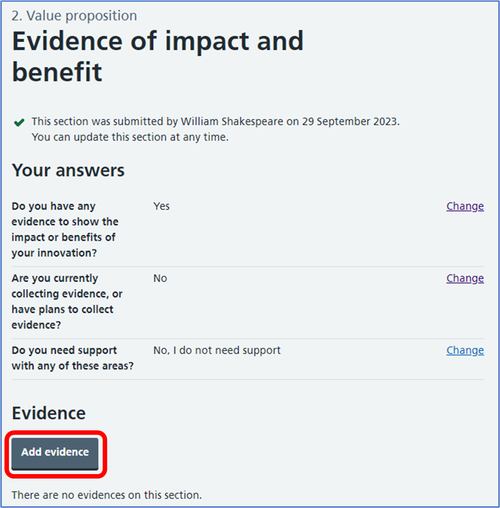
Click on the 'change' link if you wish to amend the information you have provided. Alternatively, if you are happy with the information, click the 'save' button.
You will see a message at the top of the page confirming that your evidence has been saved, and an overview of the information you provided. Under the documents header, click on the 'upload a new document' button.
You will be asked to provide a name for the document and a short description.
You will then be navigated to the upload screen. Click inside the white box provided to include a relevant attachment from your File Explorer (or an alternative, such as a Collaboration Drive).
Files must be CSV, XLSX, DOCX, or PDF format, and can be up to 20MB each.
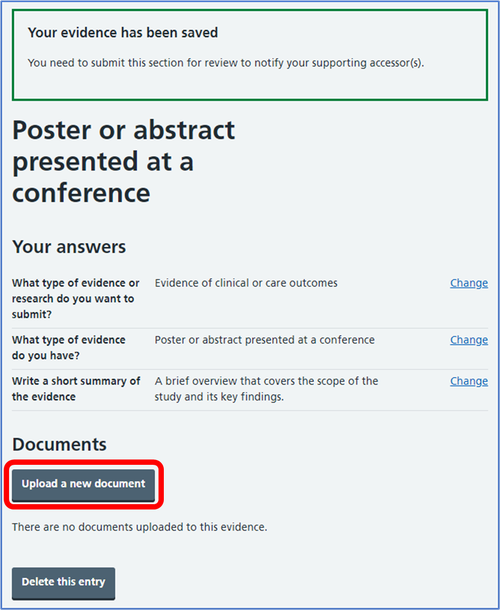
Your selected file will show in the white box.
To remove it, click on the 'click to remove' box.
To continue, click on the 'continue' button.
You will be asked to check your answers to confirm all the information you provided for that document is correct. Click on the 'change' link if you wish to amend the information you have provided.
To confirm and upload the document, scroll down to the bottom of the screen and click on the 'confirm and add document' button.
You will see a message at the top of the page to confirm your document associated to the evidence have been added. It will also show under the evidence heading towards the bottom of the page. Click on the 'more details' link to see all the information about the evidence and associated documents, and to delete the entry.
Repeat this process again if you wish to upload more evidence.